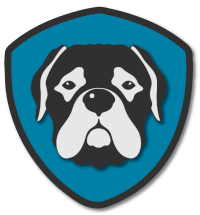How to find your computer name.
Your computer has a unique name that helps distinguish it on a network, making it easier to identify and manage. Whether you need this information for troubleshooting, connecting to shared resources, or just satisfying your curiosity, finding your computer's name is a straightforward process. We'll guide you through the steps to discover your computer's name on various operating systems.
For Windows Users:
Using the Control Panel:
Click the Windows Start button.
Type "Control Panel" and hit Enter.
In the Control Panel, search for "System" or "System and Security."
Click on "System."
You'll find your computer name under the "Computer name, domain, and workgroup settings."
Using the Command Prompt:
Press the Windows key + R to open the Run dialog.
Type "cmd" and press Enter to open the Command Prompt.
In the Command Prompt, type the following command and press Enter:
hostnameYour computer name will be displayed.
Using keyboard shortcuts.
Push the Windows key thats in the lower left of the keyboard and the pause/break key in the upper right of the keyboard. This is my favorite way, it’s quick and will show the name in a new windows.